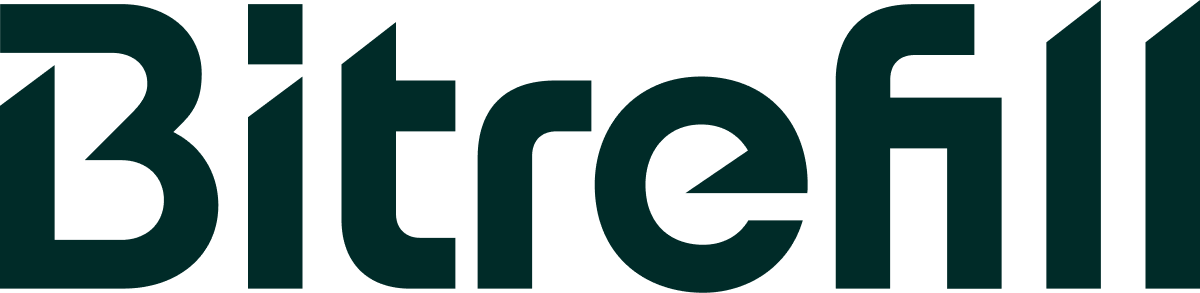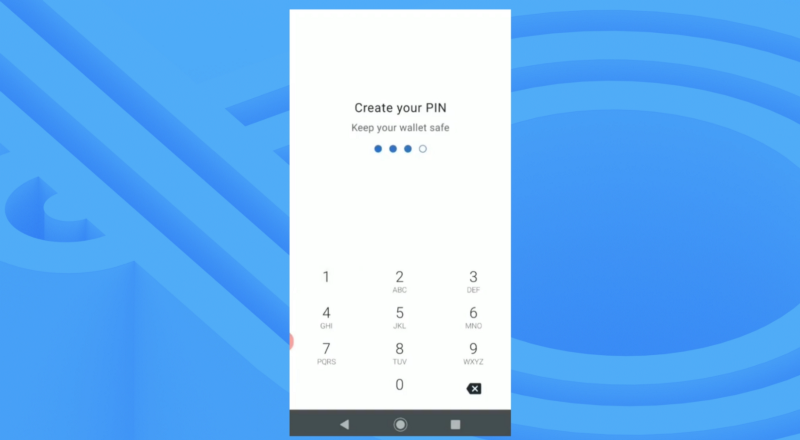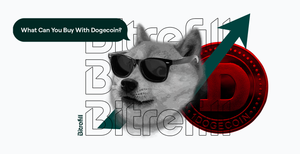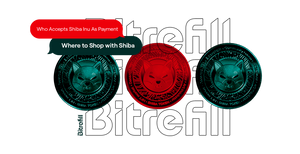Tutorial: Muun wallet for instant and cheap payments
If you are tired of paying a lot in network fees and still waiting for confirmations, this guide is for you. Muun is a regular wallet which can not only handle onchain Bitcoin payments, but can also pay Lightning invoices instantly and cheaply, in the same way you are used to pay.
The first step for using your Muun wallet to pay a Lightning Network invoice is to download it to your mobile device. Here is the link for Muun in Google’s Play Store, and here is the Muun iOS App Store link.
Once you have Muun installed, we can begin by launching the app and creating and confirming a PIN for your wallet.
After your pin is confirmed, Muun will create your wallet. When it’s finished you’ll see a festive little popup letting you know the wallet was created successfully.
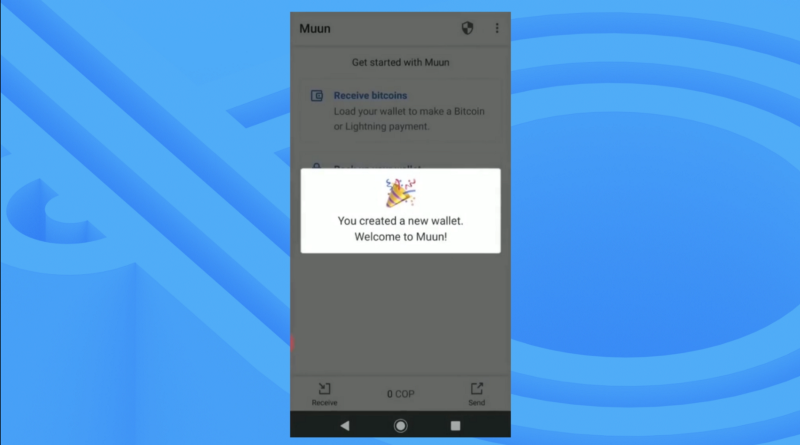
Next, you’ll want to back up your wallet so if anything bad happens to your device, you’ll be able to recover your BTC still.
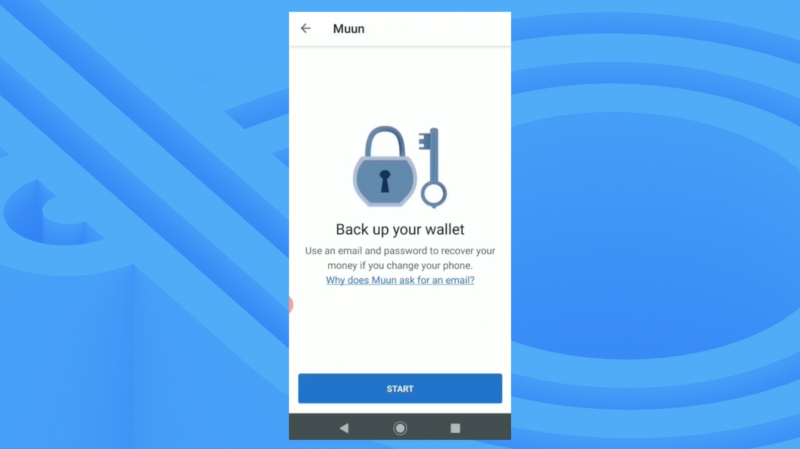
You’ll need to enter an email address, and verify it by clicking a link.
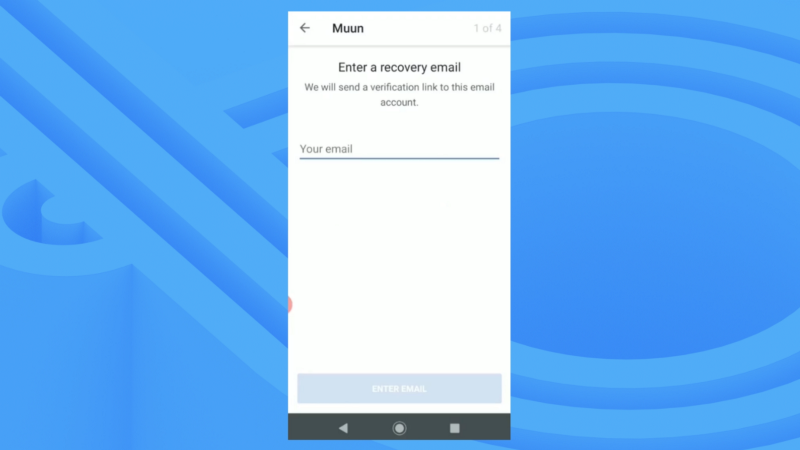
After you’ve entered a recovery email, you’ll need to create a strong password for your wallet.
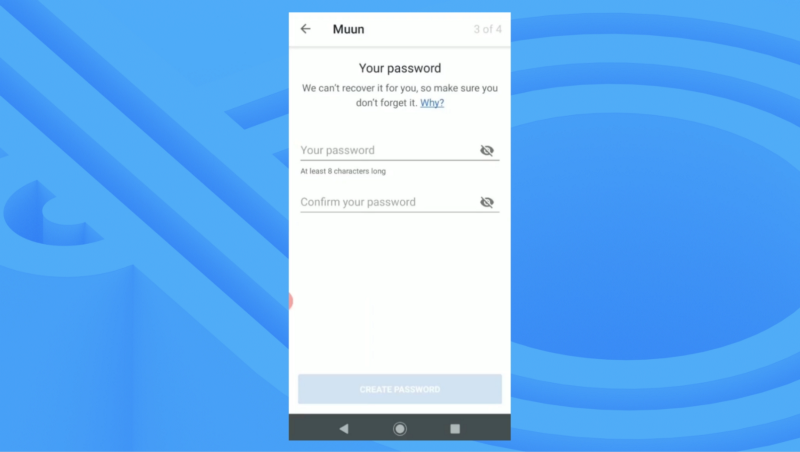
Important — Muun requires that you have access to your recovery email AND your password in order to recover your wallet, if you don't back it up.
It is extremely important that you’re aware of this, and that you store your email account password and wallet password in a safe and secure manner.
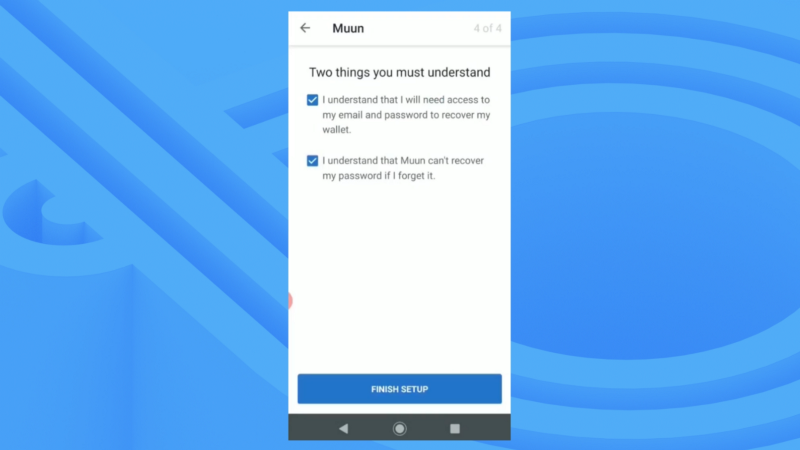
Muun also has an option to set up a backup recovery method, in case your email access or password is lost, but for the sake of time we skipped this step. If you plan to use Muun as your Bitcoin wallet, it’s highly recommended that you set up a secondary recovery method as a failsafe.

Muun has a simple and intuitive interface with send and receive. To load funds onto your wallet, click receive and you’ll get a QR code and address. You have the option of Bech32 Native Segwit or compatibility Bitcoin addresses in cae you are sending from an old/obsolete wallet.
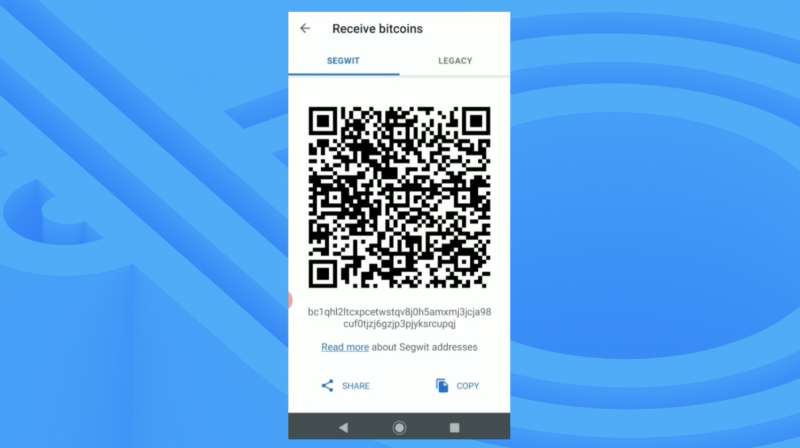
After you send Bitcoin to your wallet you’ll see the incoming transaction, and it will become spendable after the first confirmation.
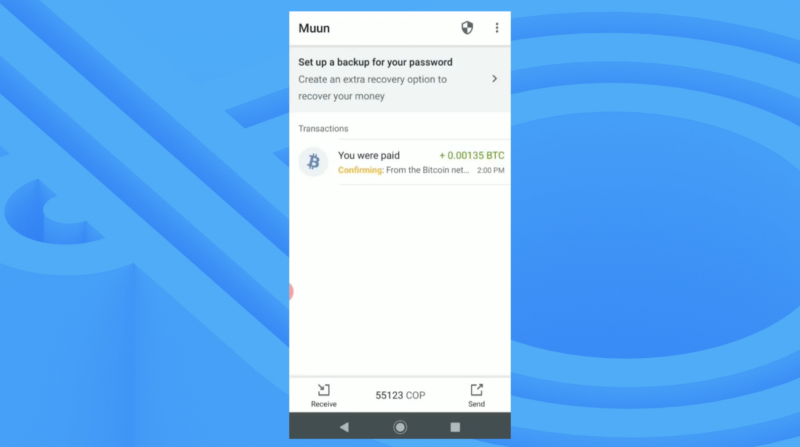
When you’re ready to do some shopping, log in to your Bitrefill app, and choose a product. We’ll be buying a Steam gift card.
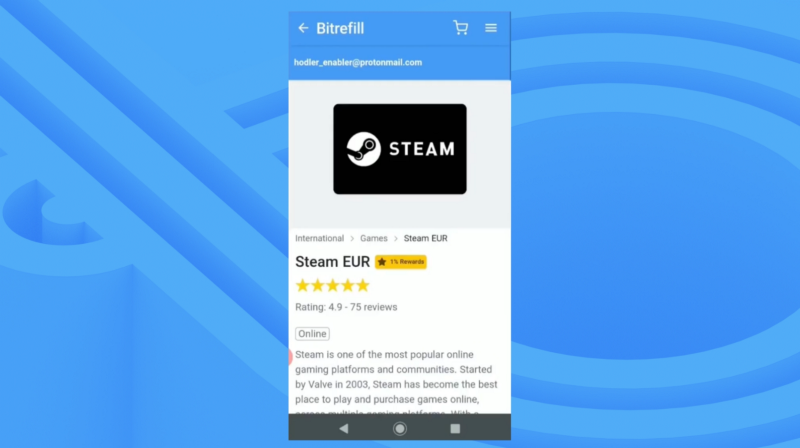
Choose the amount, click add to cart, and then proceed to checkout. This will bring you to the order details screen if you are logged in a Bitrefill account with Balance on it. You can change the payment method by clicking the blue link "Change".
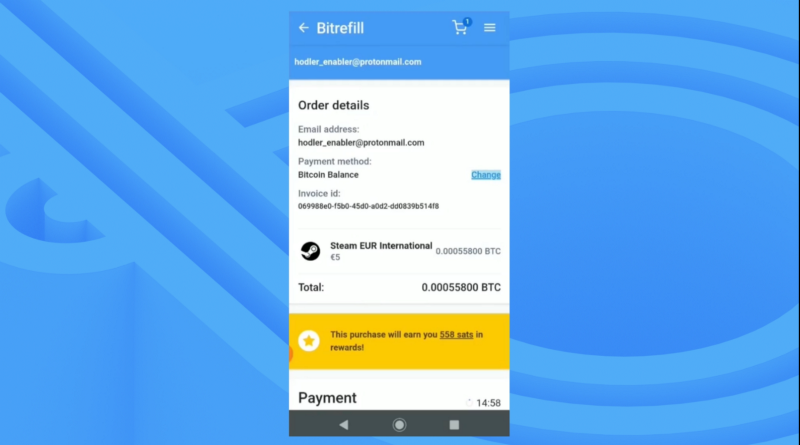
Click it and change the payment method to Lightning.
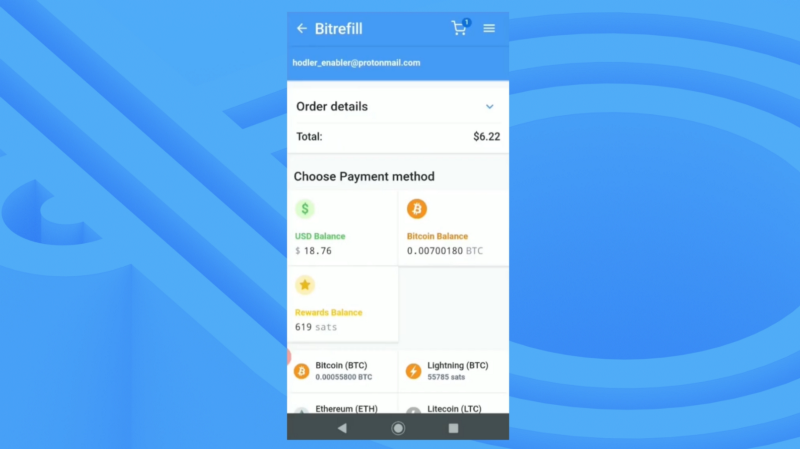
Back on the order details screen, scroll down and click the big blue “Open in Wallet” button. This will launch Muun wallet.
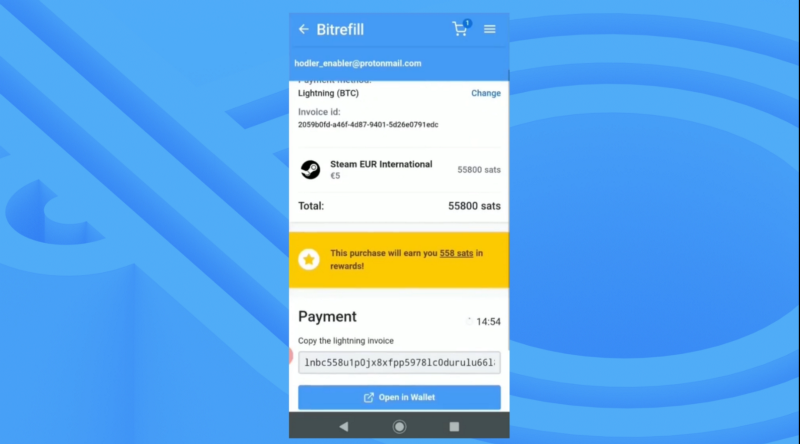
You’ll need to enter your PIN, and then Muun will import the payment details from the invoice. Click the big blue “Send” button to make your payment.
Or if you are accessing Bitrefill from a desktop device, scan the QR code and Muun will identify it is a Lightning invoice, offering you to pay it.
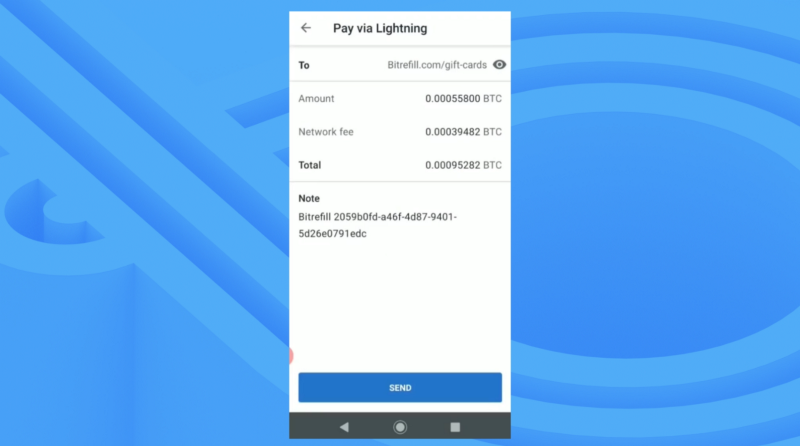
Once your payment is made, Muun will automatically use your onchain BTC to pay the Lightning Network invoice using a Submarine Swap Transaction, which will settle in about 40 seconds, and costs about 1 to 2 sats/vbyte (currently 3 to 6 cents of a dollar). You’ll see your payment has been successful.
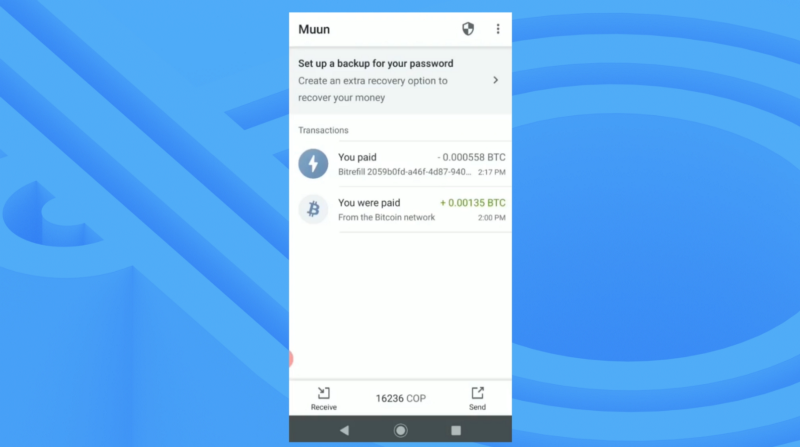
You can also see the details for your Lightning Network transaction.
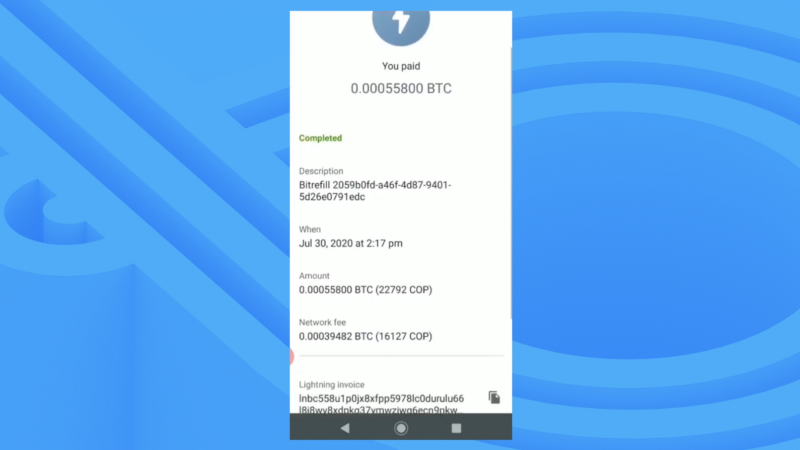
If you go back to your Bitrefill app, you can see that your order has completed, and that your product has also been delivered.
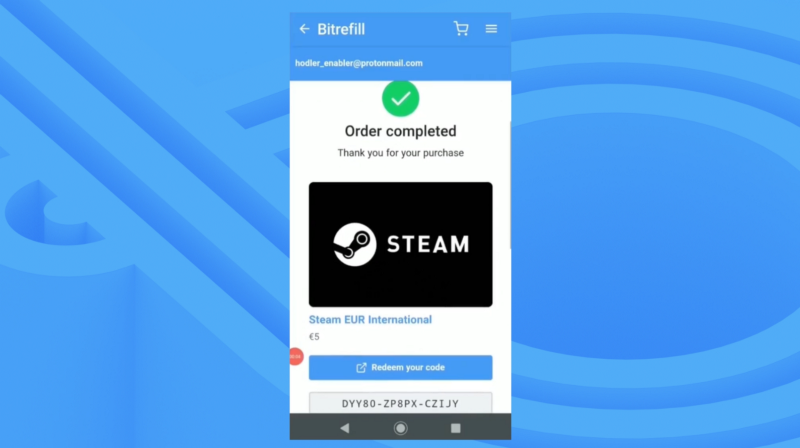
Muun is a simple and fast way for anyone to begin making Lightning Network purchases without having a second dedicated Lightning wallet. It currently cannot receive Lightning payments but that is coming soon.
Muun makes it possible for anybody who has used a standard onchain mobile wallet to make the leap to using Lightning network without noticing.
If you found this post helpful or have any doubts, let us know on Twitter, in our Telegram Chat, or in our subReddit, r/Bitrefill. As always, thank you for using Bitrefill!