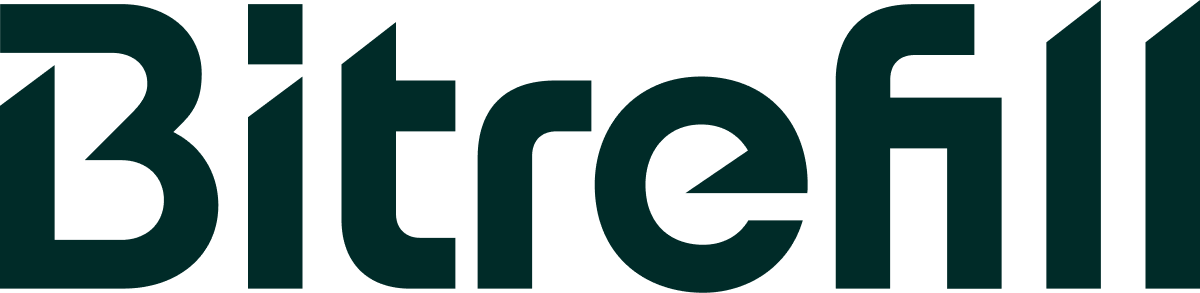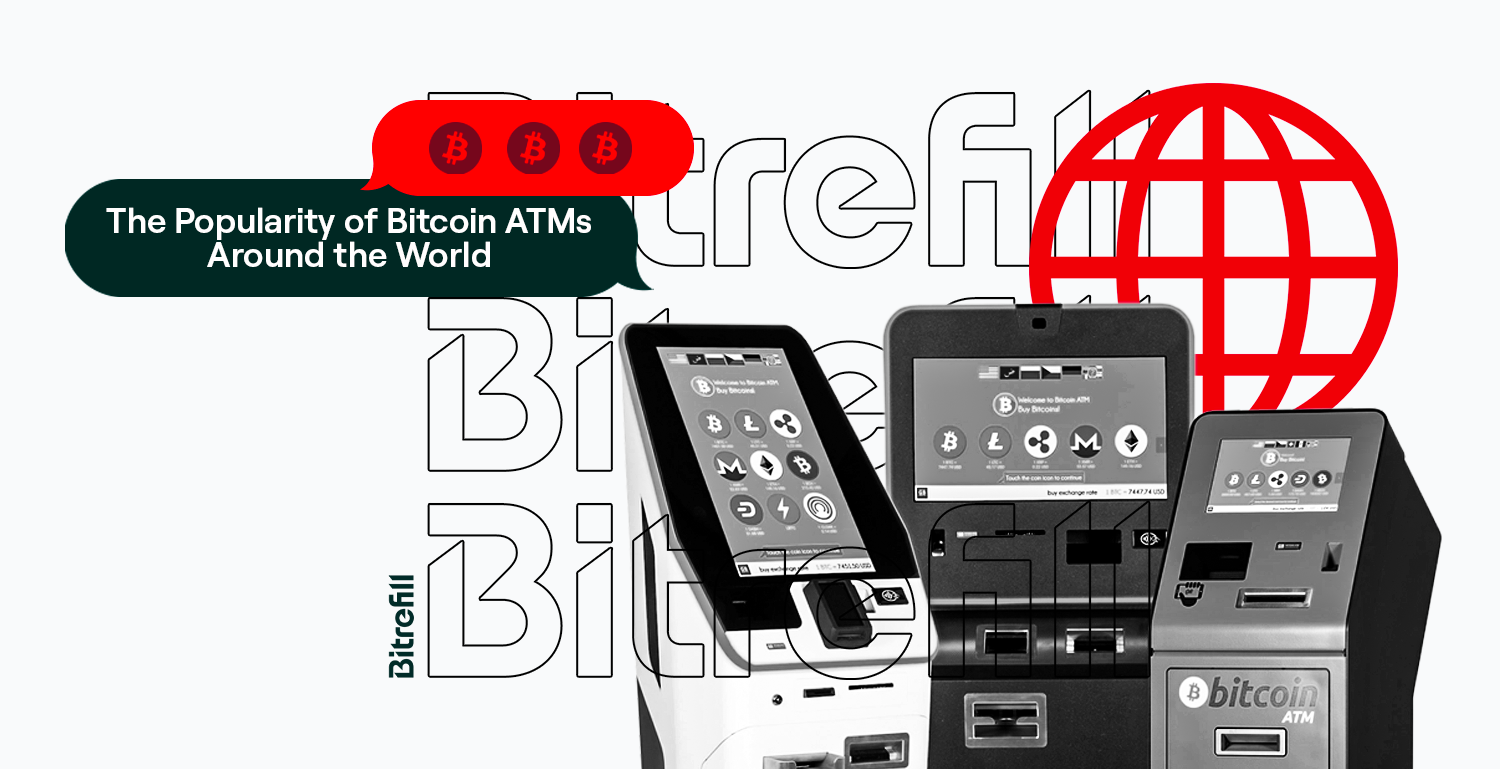With the growing adoption of cryptocurrencies, it's no surprise that the number of ways to spend them has increased exponentially. One of the most popular ways to spend your digital currency is through purchasing gift cards for various retailers and ecommerce platforms.
Bitrefill, a leading cryptocurrency gift card platform, has made this process incredibly easy, allowing users to spend their Bitcoin on thousands of brands worldwide. In this article, we will walk you through the process of buying a TV with Bitcoin using gift cards purchased from Bitrefill.
How to Buy TV with Bitcoin or Crypto
Step 1:
Visit the Bitrefill website or download our app at App Store or Google Play
Step 2: Set Up a Bitrefill Account
You don’t have to create an account to access the store. All you have to do is to provide an email address at check out in that case. Jump to the next step if you don’t want to create an account.
If you're a new user and want to create an account, click on "Sign Up" in the top-right corner of the page to create an account. If you're an existing user, click on "Log In" to access your account.
Step 3: Choose the Appropriate Gift Card
Bitrefill offers a wide range of gift cards from various retailers. To buy a TV with Bitcoin, you'll want to choose a gift card from a retailer that sells electronics, such as Amazon, Best Buy, or Walmart.
Once you've decided on a retailer, browse the available gift cards on Bitrefill's website and select the one that suits your needs. Make sure to check the terms and conditions, as some gift cards may have specific usage restrictions.
Step 4: Determine the Required Gift Card Value
Before purchasing your gift card, you'll need to determine the value of the gift card required to buy the TV. To do this, visit the retailer's website and find the TV you want to purchase. Take note of the price, including any taxes and shipping fees.
Step 5: Purchase the Gift Card with Bitcoin
Once you've determined the required gift card value, return to the Bitrefill platform and select the gift card with the desired value. Click "Add to Cart" and proceed to the checkout page. Choose Bitcoin as your payment method, and you'll be presented with a QR code and a Bitcoin address.
Using your Bitcoin wallet, send the required amount of Bitcoin to the provided address. Bitrefill will confirm the transaction, and you'll receive your digital gift card in your Bitrefill account and via email.
Step 6: Redeem the Gift Card on the Retailer's Website
With your gift card in hand, head over to the retailer's website and add the TV to your shopping cart. During the checkout process, you'll be given the option to enter your gift card code as a payment method.
Input the code you received from Bitrefill and apply it to your purchase. If there's any remaining balance due, you can use another payment method to cover the difference.
Step 7: Complete Your Purchase and Enjoy Your New TV
After successfully applying the gift card to your purchase, complete the checkout process by providing your shipping address and any additional required information. Once your order is confirmed, all you need to do is wait for your new TV to arrive.
Conclusion
Buying a TV with Bitcoin using gift cards from Bitrefill is a straightforward and convenient process that allows you to leverage your digital currency for everyday purchases. With a wide variety of retailers to choose from and an easy-to-use platform, Bitrefill simplifies the experience of spending Bitcoin on real-world goods.
Whether you're new to cryptocurrency or a seasoned enthusiast, using Bitrefill to buy a TV with Bitcoin is an excellent way to spend your crypto.